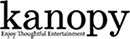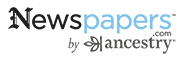Getting Started with eBooks
We have three main eBook providers: Overdrive, Libby and Hoopla. They are compatible with both Android and Apple devices.
Overdrive and Hoopla are available via website or via the app. Libby requires download of an app and cannot be accessed via a website.
Libby:
Libby is the new app by Overdrive. It is very user friendly. Watch this short video by Overdrive on Libby. It walks you through the process. We feel it will answer most of your questions. Still need help, call us or use Ask a Librarian.
*When adding a library, please select Delaware Libraries or Delaware Division of Libraries*
Overdrive:
- Download the Overdrive app in your Google play store or Apple store on a tablet, smartphone, iPad or other device. Or if accessing eBooks on your computer/laptop use the following link: https://delaware.overdrive.com/
- Setting up your Overdrive Account using the app:
- Once installed, select “open”. Click “sign up” to create an account. If you already have an Overdrive account, you can simply add “Delaware Division of Libraries”.
- Choose “sign up using a library card”.
- Search for “Delaware Division of Libraries” and select that library.
- From there your account is set up and you will be directed to Delaware Libraries Overdrive catalog. Browse current items or use the search bar at the top of the screen to search for items.
- Setting up your Overdrive Account using the website:
- Go to https://delaware.overdrive.com/
- Click on “sign in” at the top right hand corner
- Use your library barcode number to sign in
- You are now logged into your account and can browse for titles or search for specific authors or books in the search bar at the top.
- Watch this short Overdrive help video to get started. Located on Overdrive website under “Library websites”.
- Borrowing items:
- Browse for available items or place items on hold for later.
- Find an available eBook and tap or click on the book cover for more information. Under format, make sure the book is compatible with your device. There are three major formats: EPUB, Kindle and Overdrive Read (Overdrive Read needs a Wi-Fi connection). EPUB is an ideal format for PCs, iPads, tablets and android devices. Kindle format is used for Kindle devices.
- Click “borrow” to check out this item. Select format, EPUB, Kindle or Overdrive Read.
- EPUB: If you select EPUB, go ahead and download the book. Once downloaded, select read and enjoy your new eBook.
- Kindle: Select “Kindle” and borrow. You will then be directed to the Amazon store. On the right hand side of the page select “Get Library book” and select what device the Kindle book should be delivered to. Then click download. You eBook should sync to your Kindle Fire. If using a Kindle paperwhite or another Kindle device without internet, you will need to complete these steps on a smart device or a computer and then prior to the download process hook your Kindle up to your computer with a USB cord. This will allow the content to transfer from your computer to your Kindle. Alternatively, some Kindle eReaders can complete the download via wireless connection. Learn more with Overdrive.
- Enjoy your eBook.
- Overdrive Tips:
- When browsing for items, under the book jacket, if it states “available” the eBook can be checked out immediately. If it states “place on hold” this eBook is currently unavailable. Place a hold on it, and you will be notified by email when it is your turn to read this material.
- You never accrue fines with eBooks, and items are automatically returned after your book expires.
- You can checkout 7 loans at a time for up to 2 weeks.
- If you are using a Kindle, you will need an Amazon account and need to make sure the book is available in Kindle format. Click on the book cover to see available formats and for more information.
Hoopla:
- Hoopla is our newest eBook provider and also has audio books, streaming movies and TV shows and music. In Hoopla, users are restricted to four items per month, however, there are never any wait times for materials.
- Hoopla is very easy to use. Learn more and get started today.
- Visit https://lib.de.us/hoopla/ for more information